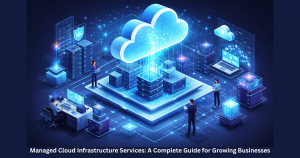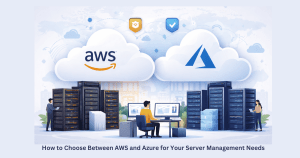1. Open a command prompt window and type start inetmgr to open the Internet Information Services (IIS) MMC snap-in.
2. In the left pane, expand the node with the computer’s name, then expand the Web Sites node, and then select the Default Web Site.
3. Double-click Handler mappings in the Features View.
4. In the list of application mappings, verify that the .svc file is mapped to the aspnet_isapi.dll.
If the file has not been mapped:
1. Click Add Managed Handler.
2. Type *.svc into the Request path:.
3. Type System.ServiceModel.Activation.HttpHandler, System.ServiceModel, Version=3.0.0.0, Culture=neutral, PublicKeyToken=b77a5c561934e089 into the Type textbox.
4. Type svc-Integrated into the Name: textbox.
5. Click OK.
6. Click Add Script Map.
7. Type *.svc into the Request path:.
8. Type %SystemRoot%\Microsoft.NET\Framework\v2.0.50727\aspnet_isapi.dll into the Executable: text box.
9. Type svc-ISAPI-2.0 into the Name: text box.
10. Using the Move Up/Move Down controls, ensure that the managed handler (svc-Integrated) appears before the aspnet_isapi (svc-ISAPI-2.0) handler in the list.
11. Click OK.
Hope it helps !! Let us know if you need any assistance with Windows server management.