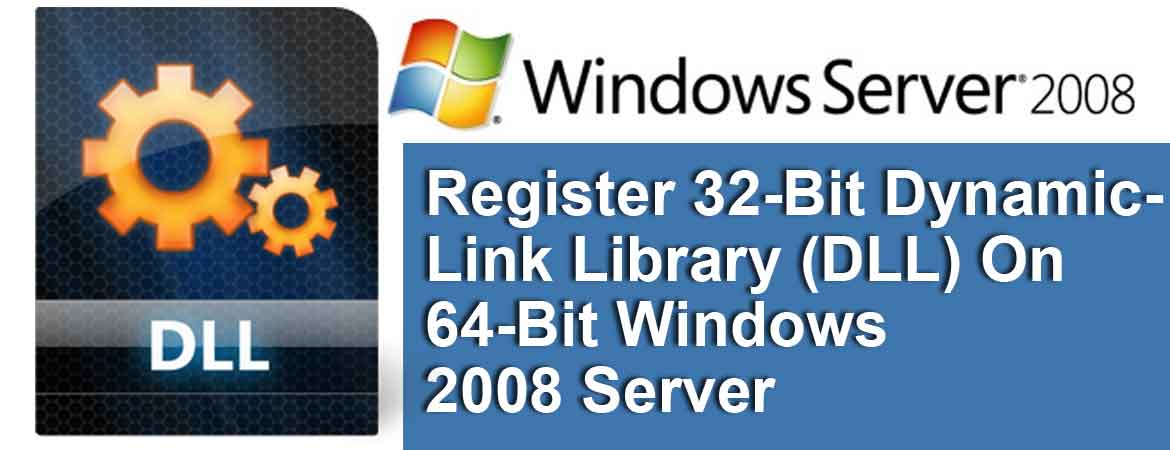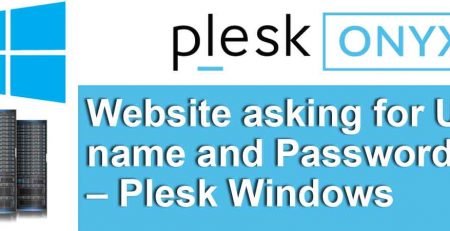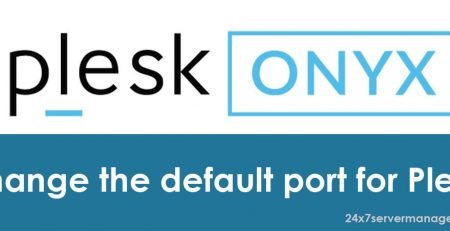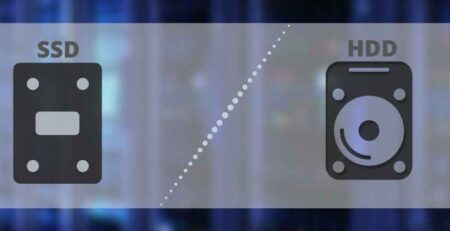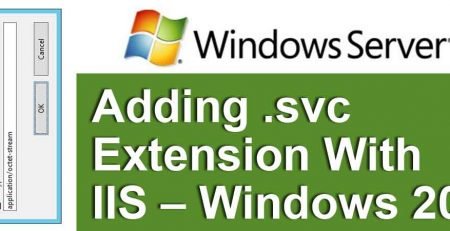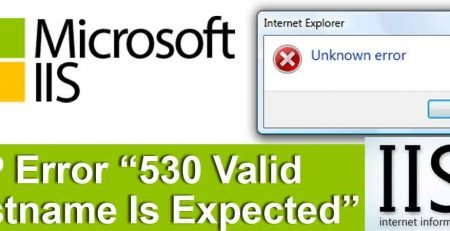Register 32-Bit Dynamic-Link Library (DLL) On 64-Bit Windows 2008 Server
Here is the method on how to register a 32-bit DLL file on a 64-BIT Windows 2008 server.
When you attempt to run Regsvr32.exe to register a 32-bit dynamic-link library (DLL) on a 64-bit version of Windows via command prompt, you may receive certain error messages, This behavior occurs because the Regsvr32.exe file in the System32 folder is a 64-bit version. When you run Regsvr32 to register a DLL, you are using the 64-bit version by default.
So what you need to do is either move the DLL file into C:\Windows\syswow64 then change the path to C:\Windows\syswow64 folder and run the following command
regsvr32.exe filename.dll
OR
run Regsvr32.exe from the %SystemRoot%\Syswow64 folder. For example, type the following commands to register the DLL:
cd \windows\syswow64
regsvr32 c:\filename.dll
Any of the above methods can work for you, Just make sure you are using the correct regsvr32 file from the specified location. Once again The Syswow64 folder contains the 32-bit versions of Windows program files and DLL’s.