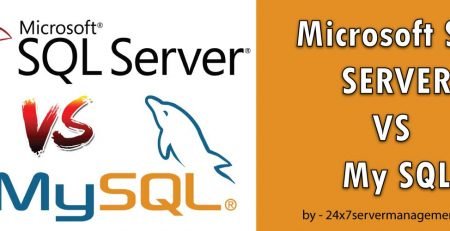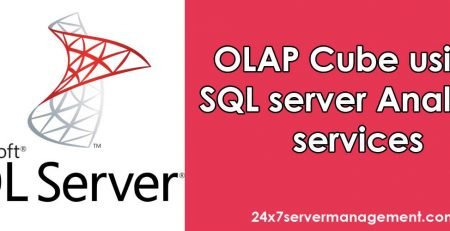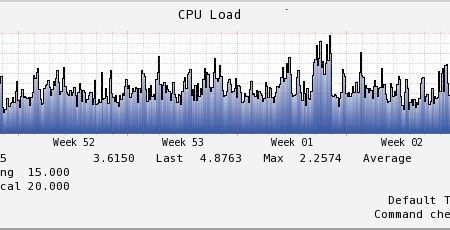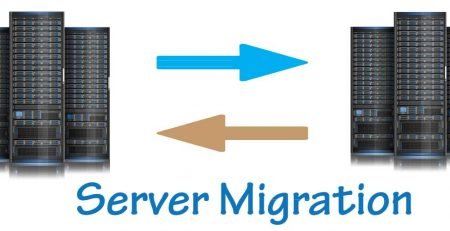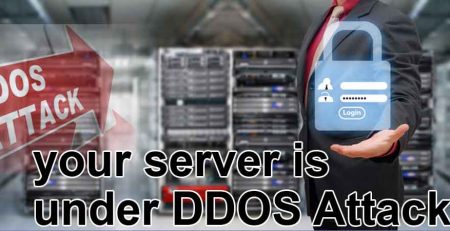Install SSL On Parallels Plesk Panel 10 And Plesk 11
- Log in to Parallels Plesk Panel as admin.
- If necessary, switch to Service Provider view
- From the Hosting Services menu, click Domains.
- Next to the domain name you want to use, click Open in Control Panel.
- Go to the Websites & Domains tab, and then click Secure Your Site with SSL Certificates.
- Under Certificate name, click the certificate you want to use.
- Next to the Certificate field, click Browse.
- Locate your signed CRT file, e.g., 24x7servermanagement.com.crt, and then click Open.
- Next to the CA certificate field, click Browse.
- Locate the certificate bundle, gd_bundle.crt, and then click Open.
- Click Send File.
- Go to the Websites & Domains tab, and then click the domain name at the bottom of the page.
- Make sure that the box next to Enable SSL support is checked and select your SSL certificate from the drop down menu.
- Click OK.
- If your server is running Linux, stop and start the Apache process. If your server is running Windows, stop and start the DNS service.